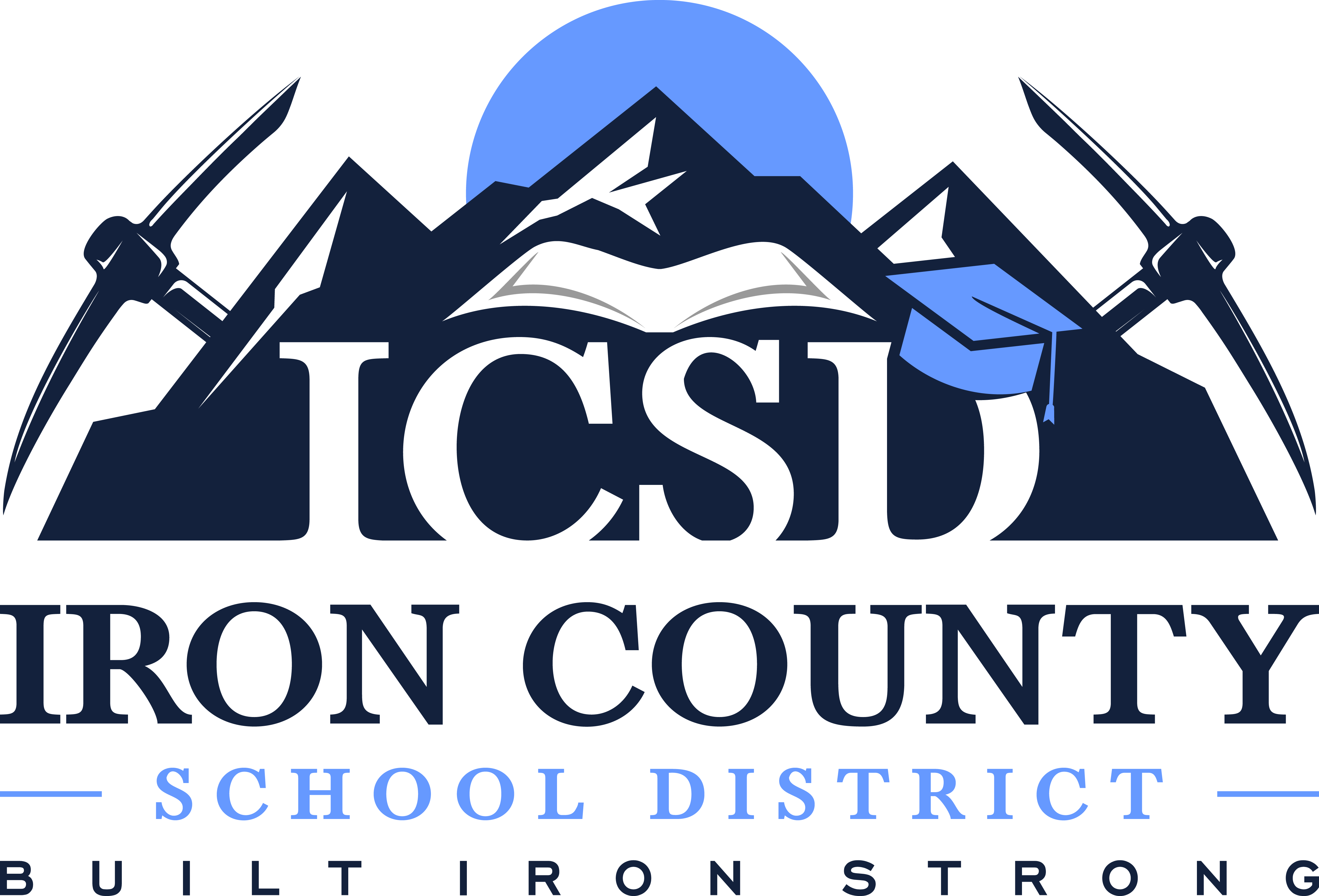Access Canvas as a Parent
Step: 1
Navigate to irondistrict.instructure in another browser tab. Do not simply search Google for Canvas as that will take you to someone elses Canvas site. Ours is specific to our county.
Step: 2
For a complete walk through, you can watch this video.
Step: 3
Using your student’s username, which is their student number, and their password sign into canvas.
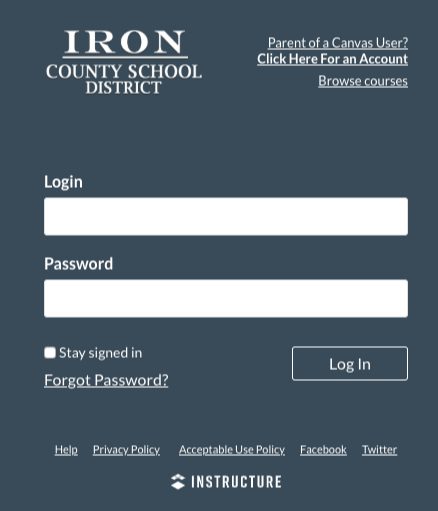
Step: 4
In your student’s account, click Account on the top left, then select settings. On the right hand side you will see “Pair with Observer”. Click this to request a student pair code. Copy down this code for later use then logout.
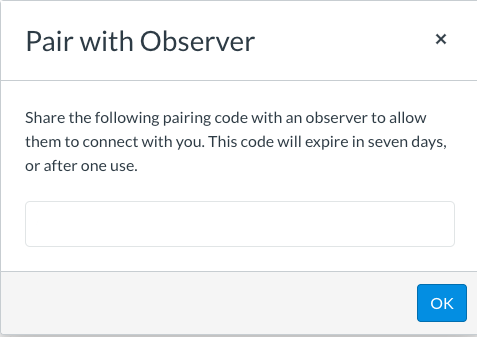
Step: 5
On the login page look to the upper right hand corner and locate the link “Click Here for an Account”.
Select the link and enter your information and the student pairing code in the pop-up. Be sure to select an email you will not mind receiving notifications to.
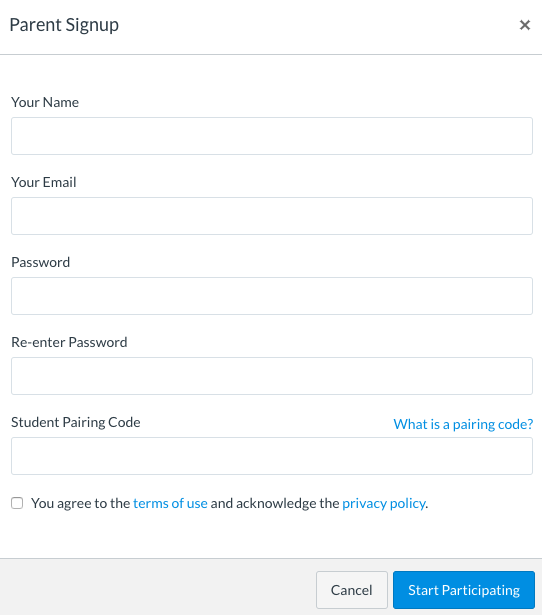
Step: 6
To change notification frequency login to your account. Select Account on the top left, then select Notifications. From this screen you can modify what you will receive notifications on and the time interval you receive them.
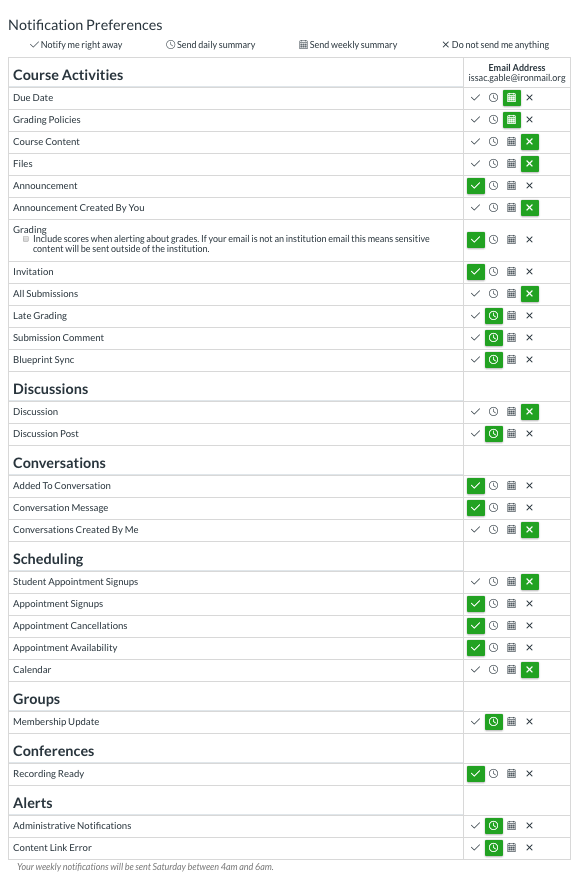
Step: 7
If you have more than one student in your household, you can add more pairing codes to your account by clicking on “Account” in the upper left hand corner. Choose “Settings.” Find “Observe” in the revealed menu. You will be able to see the students you are observing and add new student pairing codes here.