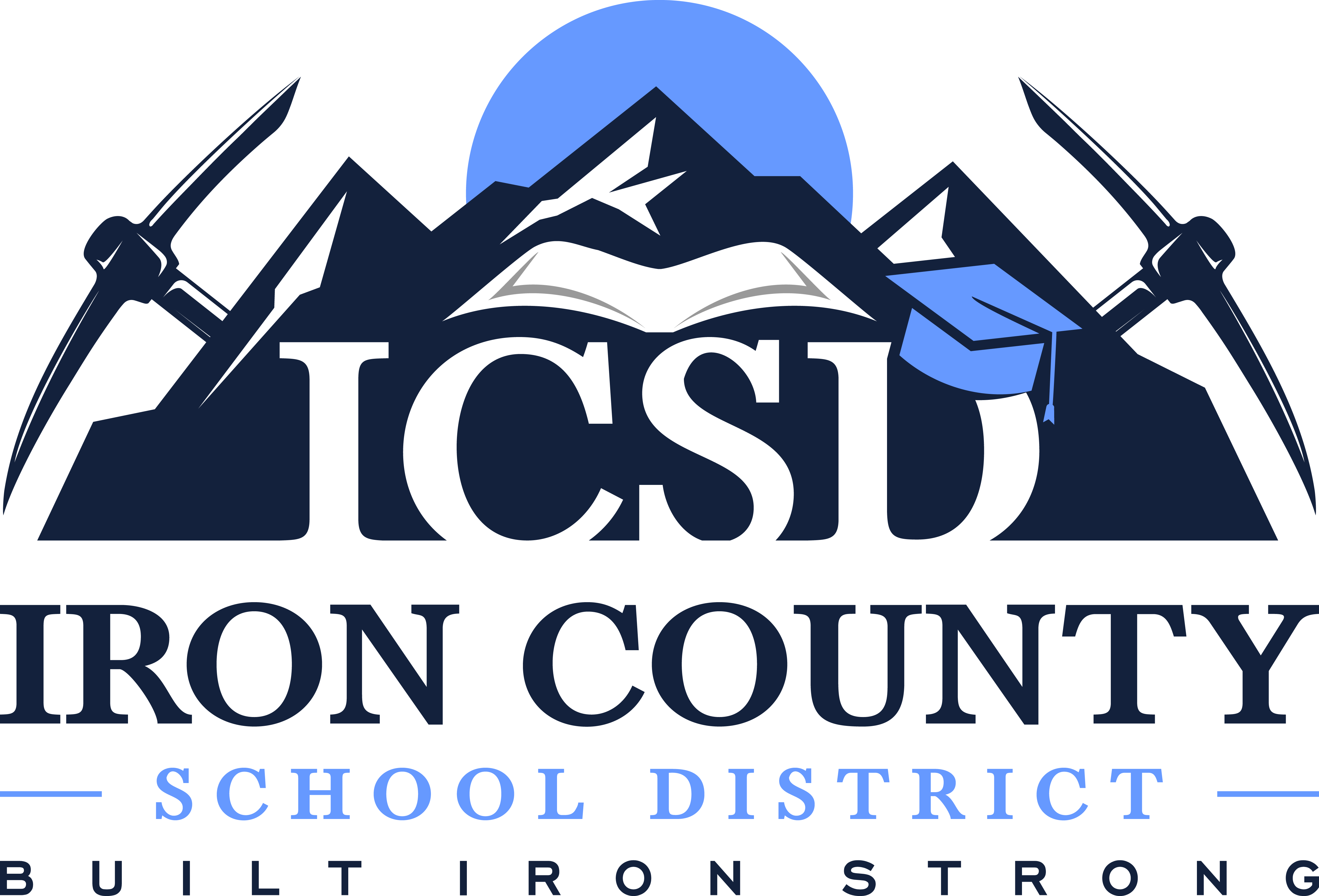Internet Access Certificates
District-owned devices connecting to Internet services within Iron County Schools require a security certificate to access those resources. Provisions have been made for visitors to have Internet access. To gain access, visitors should contact the school’s technology staff to be added to the appropriate network.
Employees can access internal resources and certificate installers by visiting https://it.ironk12.org/cert